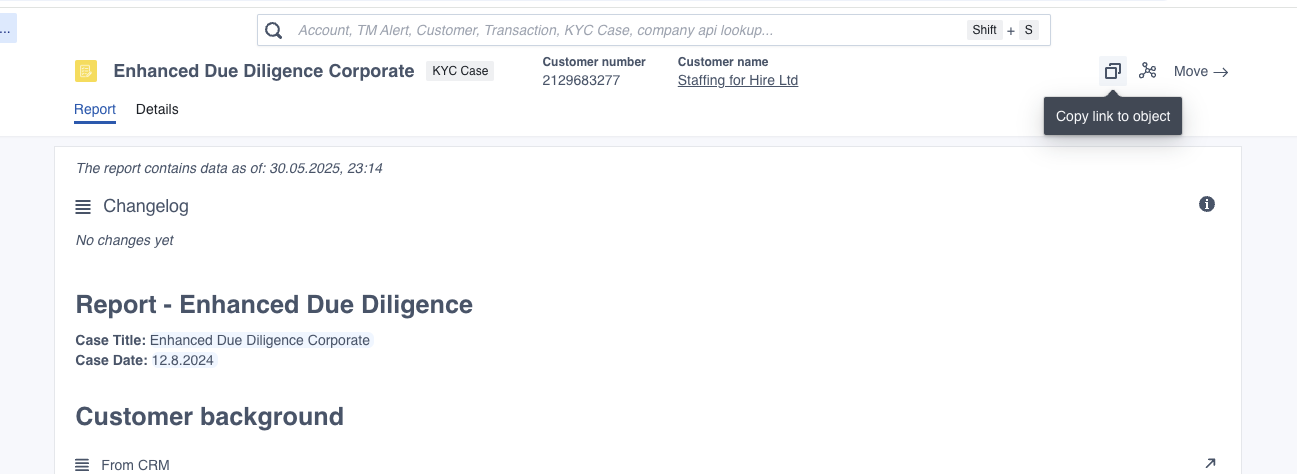Navigating in Convier
Convier has functionality for exploring and analysing data in different ways, depending on the usecase.
Search for an object
To see and explore all the data related to some entity (e.g. a customer), you can search for that object to open the corresponding object view. The search bar is always found at the top of the page. Clicking the search bar will reveal which information is searchable in the platform. Typically it is possible to search for a Customer, an Account, a Task etc. When you start typing in the search bar, additional hints will show up to help show which data values you can use to search for each object type. In the example below, a Customer can for example be searched by Name or Customer ID Number. Select the object type and value you are searching with to make the search quicker. Hit Enter to search.
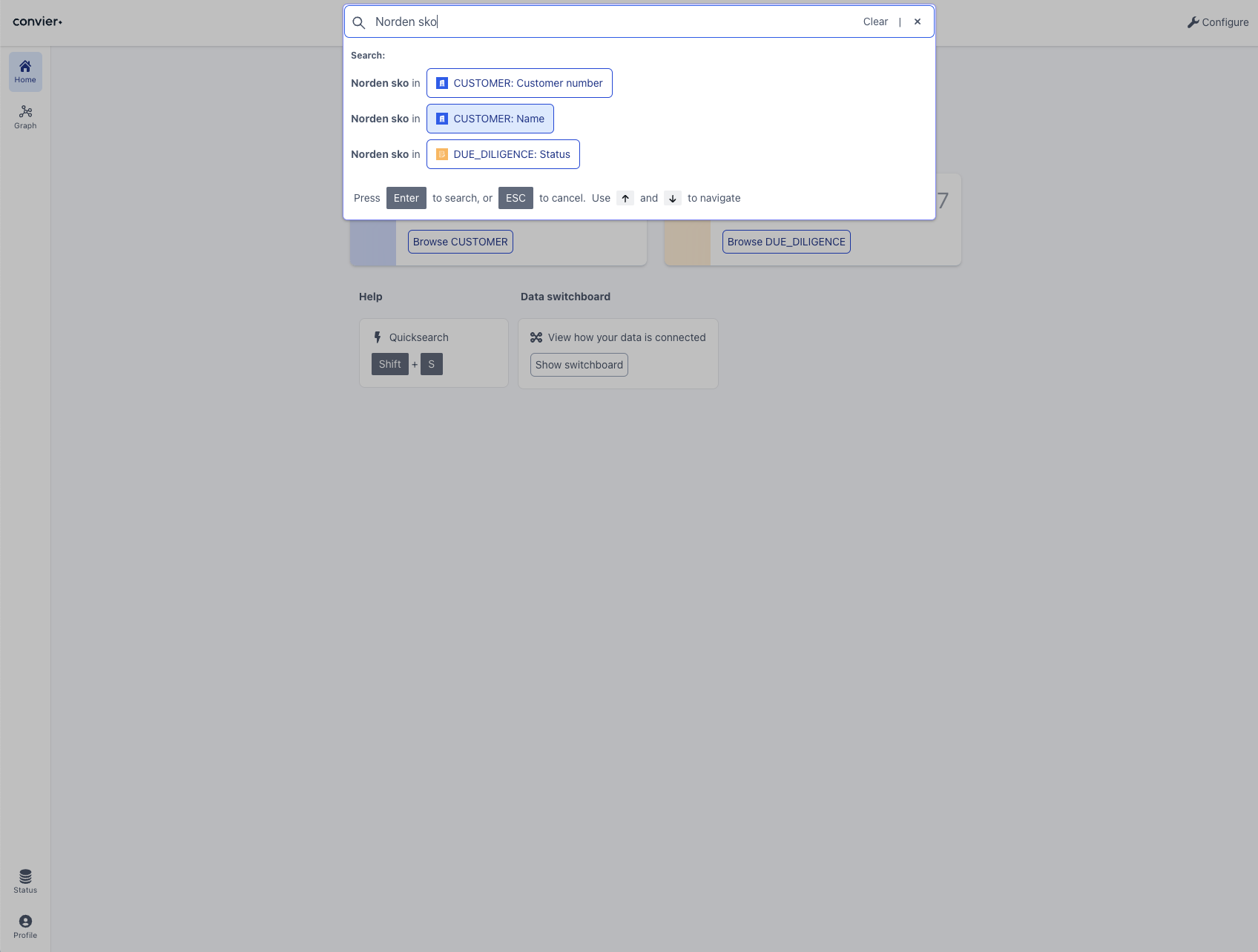
Navigating with links
A lot of the components in the Conviers views are clickable, and will take you to the object view of the element you are clicking. Some examples of clickable elements that will open an object view:
- Property links
- Object list charts
- Table charts
- Clicking a row in Browse
If you have Convier open on a wide screen, the new object view will by default open in the right side panel. Use “Move” to change the display location.
Tabs, side panels and “Move”
Navigation between views in Convier behaves very similarly to navigation in a web browser. A view is always opened in a tab, and all open tabs can be seen in the top header. You can switch between tabs by clicking on them, or close a tab by clicking the “x” on the left side of that tab.
 A row of 3 open tabs. Tabs can be closed by clicking the ‘x’-button.
A row of 3 open tabs. Tabs can be closed by clicking the ‘x’-button.
It is possible to see 2 views side-by-side in Convier, by opening one view in the right-hand side panel. When using Convier on a wide screen, new views will be opened in the right-hand side panel by default. Drag the middle split bar to resize the side panel width. Tabs can be moved from the left to the right side of the screen (or back) by using the “Move”-buttons in the top right corner or a view.
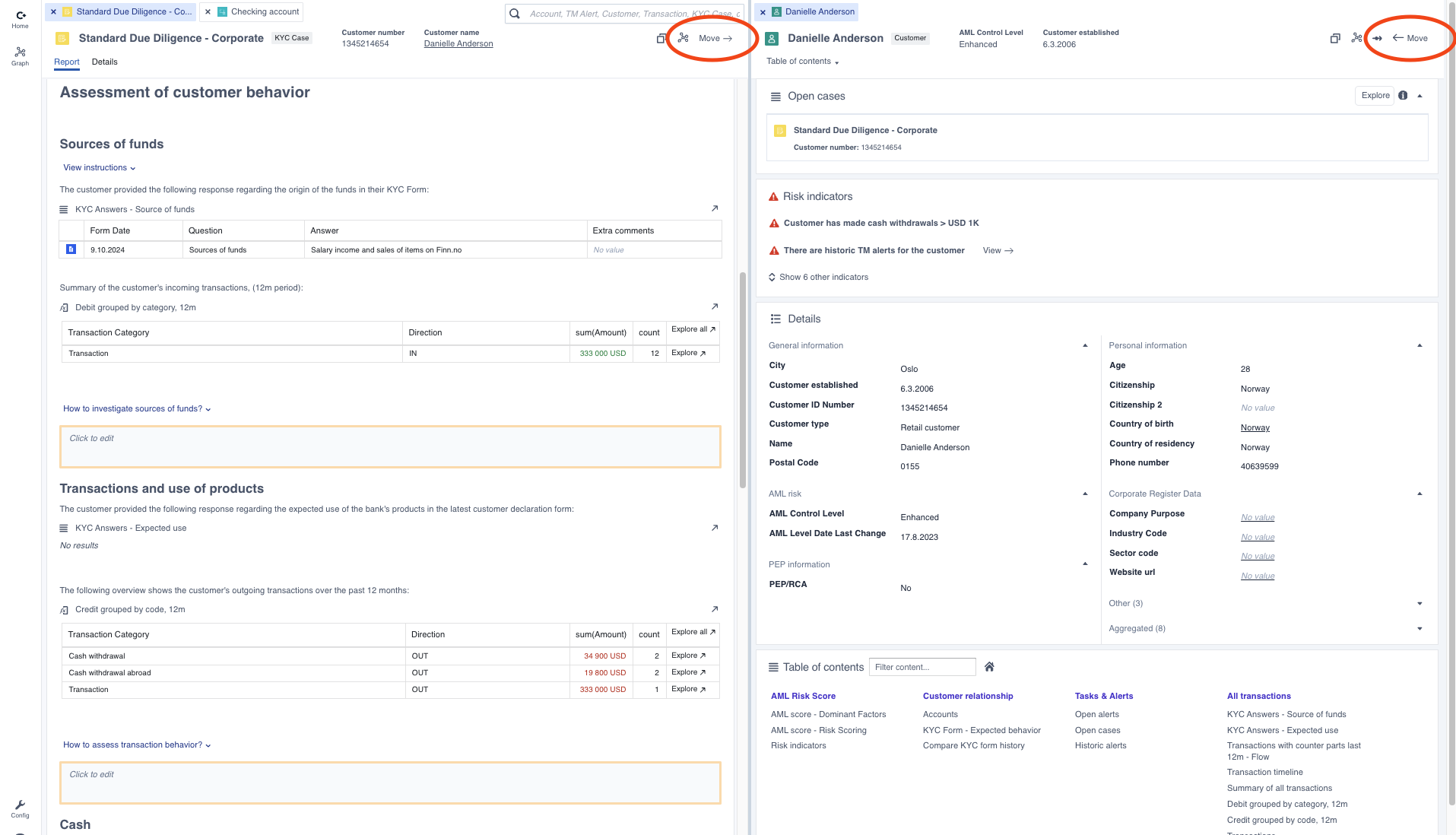 A side-by-side view of a report view and a customer view. The “Move” buttons (circeled) can be used to move a tab between left and right side panels (or fullscreen view)
A side-by-side view of a report view and a customer view. The “Move” buttons (circeled) can be used to move a tab between left and right side panels (or fullscreen view)
Opening an object view from a direct link
A Convier installation will usually be integrated with some other system which contains direct hyperlinks into an object or report view in Convier. An example is a CRM system containing links from a specific task in a CRM task list to the corresponding task view in Convier. This setup is commonly used to make it easy for analysts to move from their task list or dashboard in CRM and directly into the corresponding report view for that workflow.
The direct URL to a specific object view can be copied by clicking the “copy”-button in the object view header.