Analytics
The analytics framework is a no-code solution that makes it possible to retrieve, filter and combine data from multiple data sources, so that they can be displayed in one unified view. The analytic is created by defining a series of logical steps, represented by boxes in the UI.
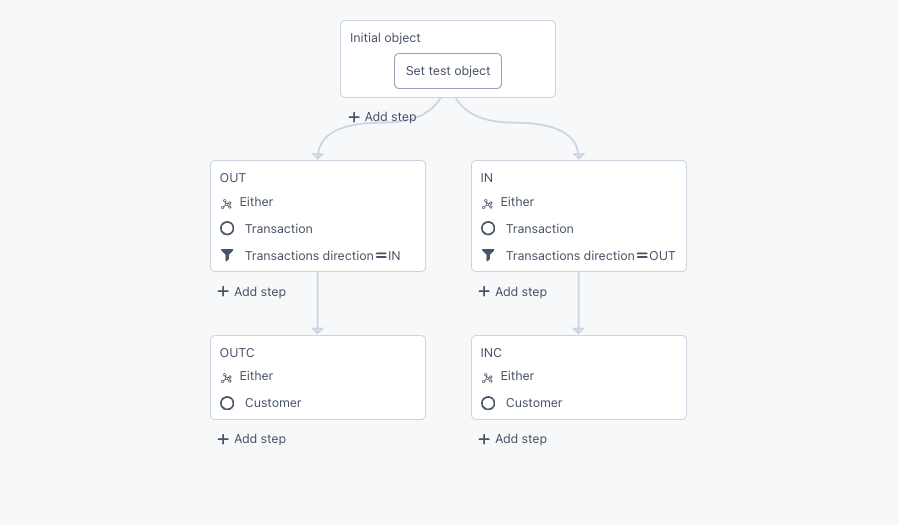 Example of an analytic created for visualizing ingoing and outgoing transactions
Example of an analytic created for visualizing ingoing and outgoing transactions
This article will explain the basics of how Analytics work.
Retrieving data with step operations
Each analytic is a series of logic operations performed on groups of data. Each operation is represented by a box in the UI. A single step takes a group of objects as an input, performes some operation on that set of data and gives the resulting group of objects as an output. When defining an analytic, the starting point of the data retrieval is always the object you are creating the analytic from. This is represented by the “input object” box. From this object, a series of search or filtering steps can lead to the data ultimately needed by the user.
In the example below, we wish to retrieve data about a certain Counterpart that a Customer has transacted with. The starting point of the analytic is a Customer object. The Customer object has a link to a Transaction object, which makes it possible to collect transactions belonging to this customer. From a relevant Transaction, one can follow the links via Counterpart Account and finally to Counterpart. The pictures show a graph illustrating the link path, as well as a snippet of the underlying analytic producing the final Counterpart search result.
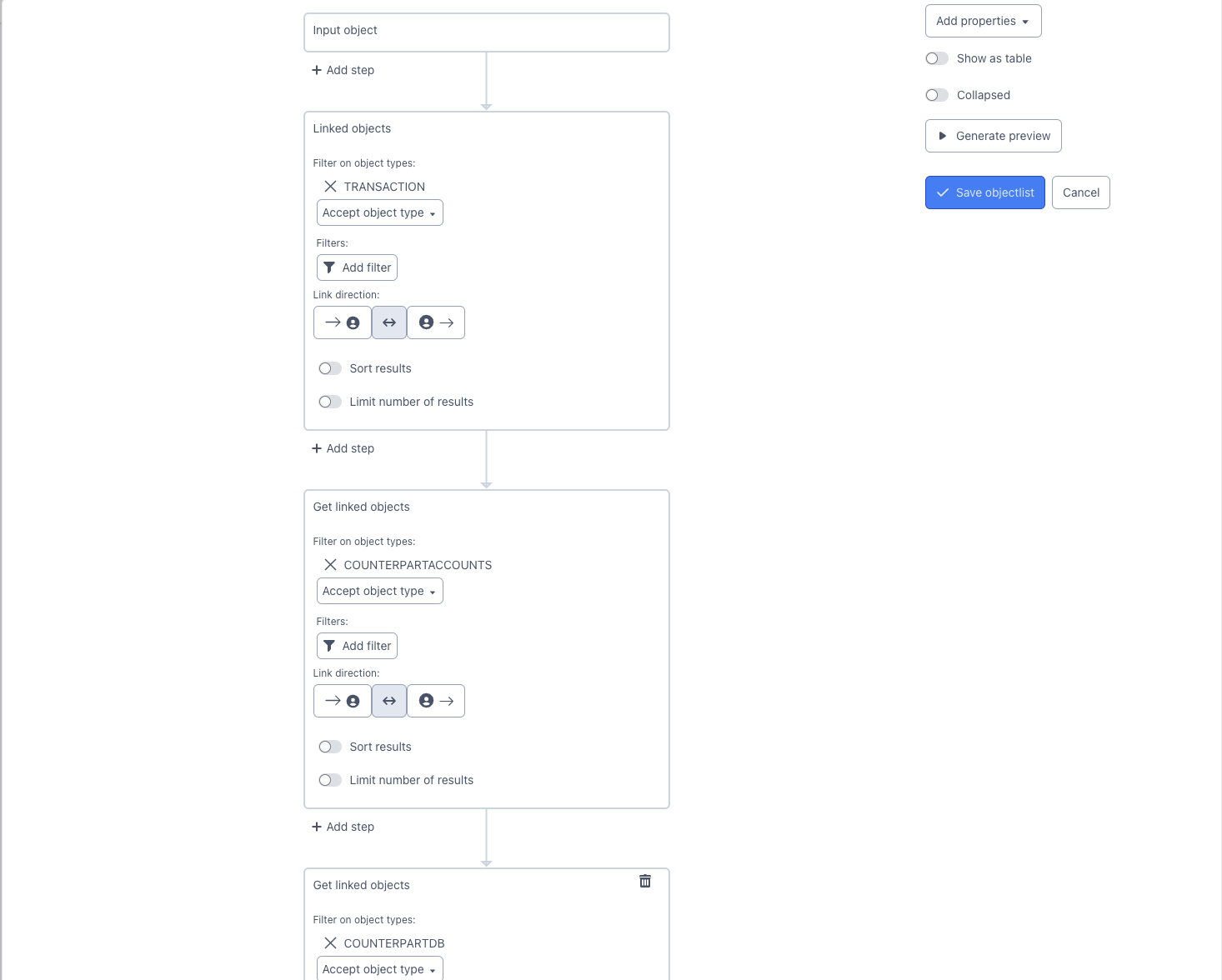
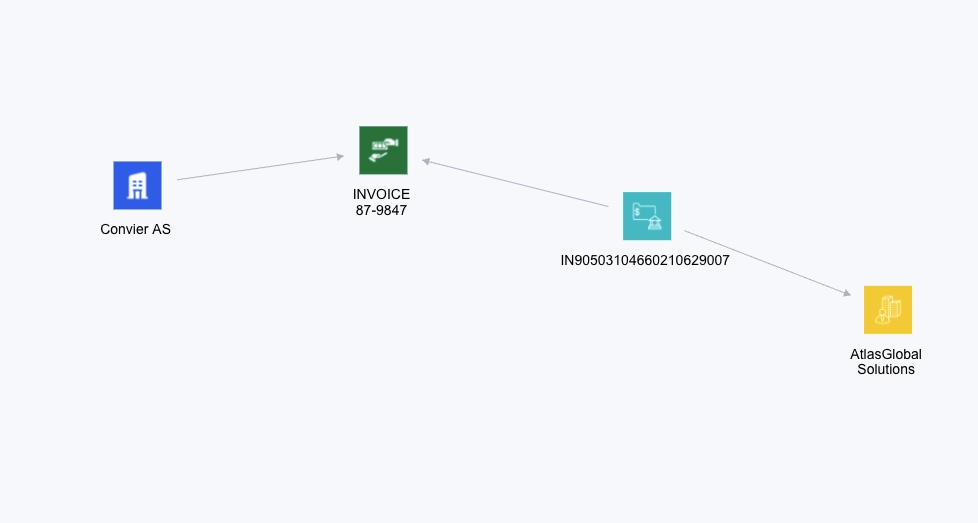
In addition to basic data collection using links, the analytic framework supports a series of logic operations, providing great flexibility and precision when retriving data. Below is an overview of the different analytic steps and functionalities supported:
Get linked objects
This step type collects all objects of the specified types, which have links to the input object(s). F.ex: In the picture below, the bottom “Get linked objects”-box will retrieve all “Due Diligence” objects that have a link to the “Input object” (a Customer object in this case).
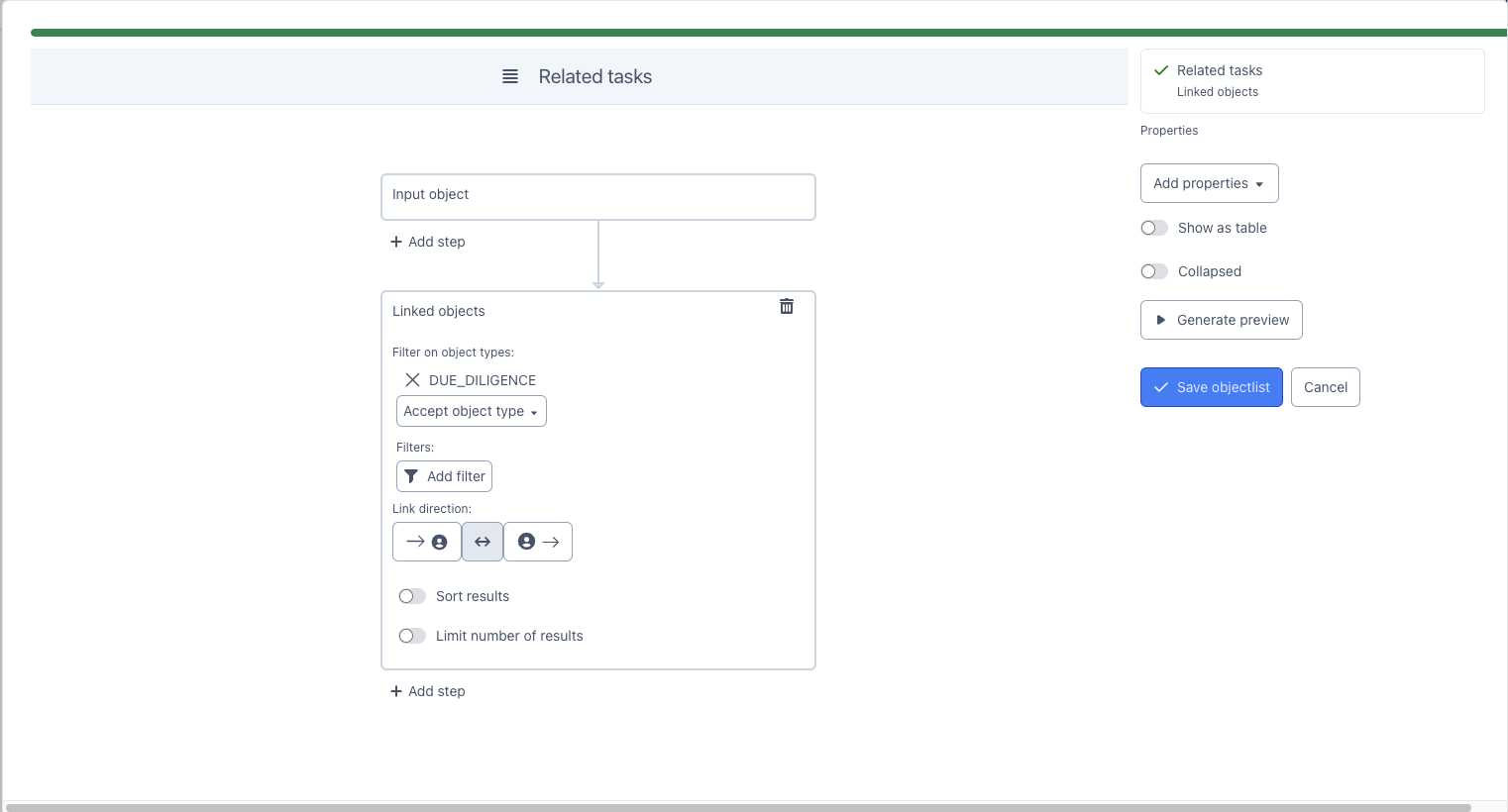
Set operation
Takes two input object groups and produces a subset of the input objects, as defined by the set operation chosen:
Things found in either step
Outputs objects from both of the input groups.
Things found in both steps
Outputs only objects found in both of the input groups.
Remove things found in the second set from first
Outputs all objects from the frist input group, except the ones also found in the second group.